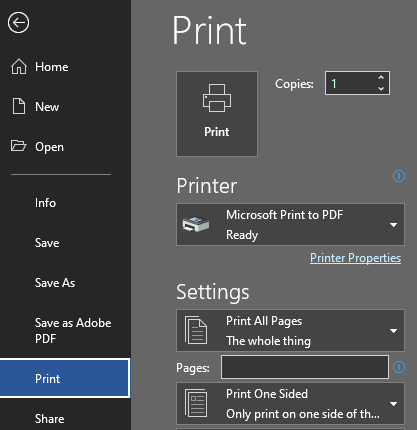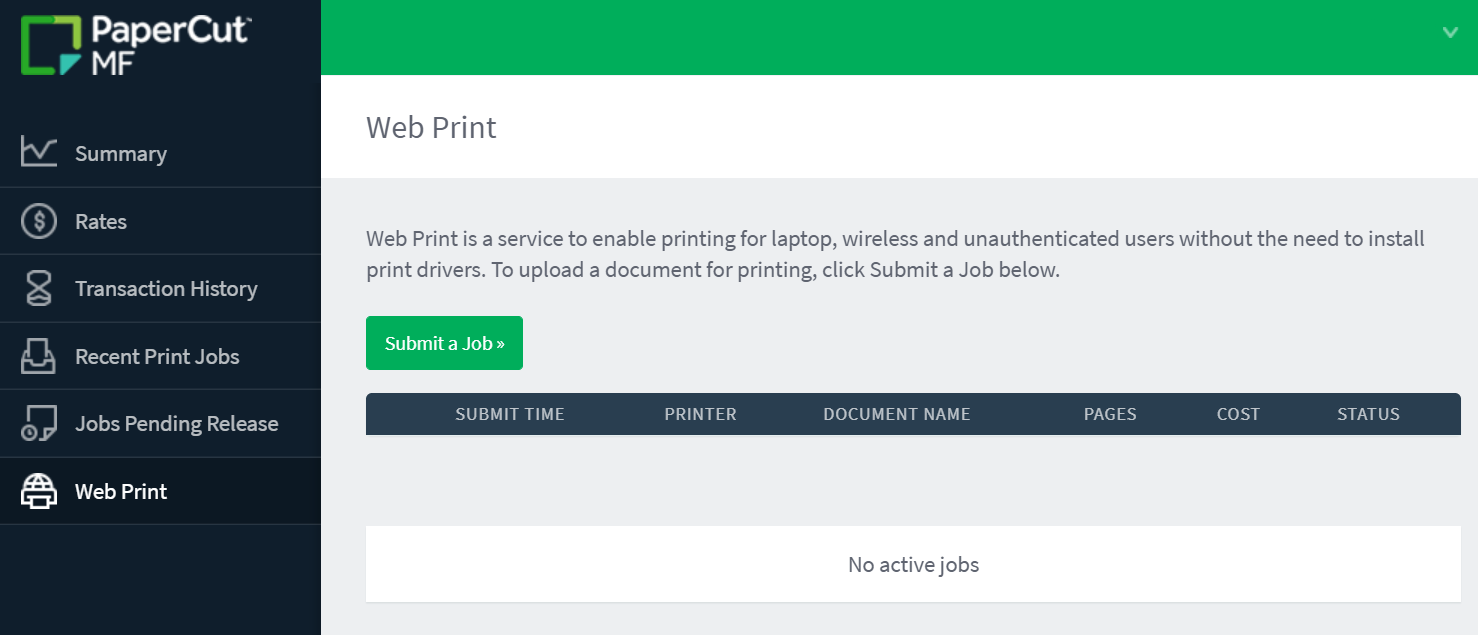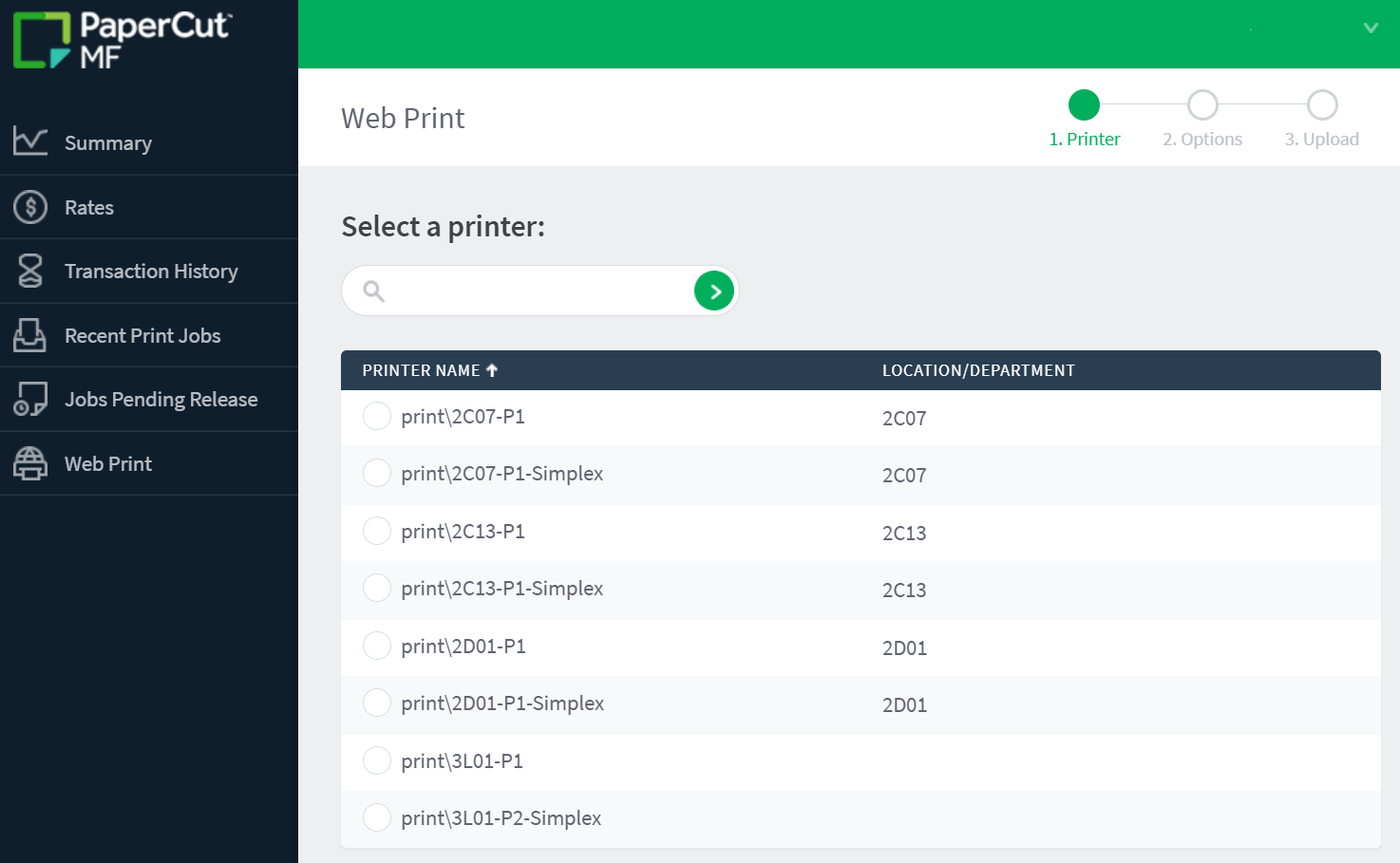Personal Laptop Printing (for Students)
If you are looking to print something on campus from your personal laptop / device, there are a few steps to get you there!
Login
First you'll need to login to Papercut and that can be done at print.svcc.edu.
Web Print
On the left navigation, there should be a 'Web Print' option at the bottom.
Upload PDF / Printer Choice
Finally, you'll be able to 'Submit a Job>>' which will allow you to choose what printer to print to and what document to print. You'll need to upload a PDF but more formats are planned to be coming soon.
Printing from Microsoft Word
If you have your file saved in Microsoft Word, you'll need to do this additional step.
- Go to Print in Microsft Word and change your printer to 'Microsoft Print to PDF'.
- When you click Print, this will instead bring up a 'Save File as" box where you can save your Word Document as a PDF.
You can then upload to Papercut to print to a campus printer!